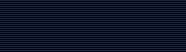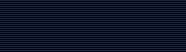import
import |
|
 NAME
NAME |
|
import - capture some or all of an X server screen and save the
image to a file. |
 Contents
Contents |
 Synopsis
Synopsis |
|
import [ options
... ] file |
 Description
Description |
|
Import reads an image from any visible window
on an X server and outputs it as an image file. You can capture a
single window, the entire screen, or any rectangular portion of the
screen. Use display for
redisplay, printing, editing, formatting, archiving, image
processing, etc. of the captured image.
The target window can be specified by id, name, or may be
selected by clicking the mouse in the desired window. If you press
a button and then drag, a rectangle will form which expands and
contracts as the mouse moves. To save the portion of the screen
defined by the rectangle, just release the button. The keyboard
bell is rung once at the beginning of the screen capture and twice
when it completes. |
Back to Contents
 Examples
Examples |
|
To select an X window or an area of the screen with the mouse
and save it in the MIFF image format to a file entitled
window.miff, use:
import window.miff
To select an X window or an area of the screen with the mouse
and save it in the Encapsulated PostScript format to include in
another document, use:
import figure.eps
To capture the entire X server screen in the JPEG image format
in a file entitled root.jpeg, without using the mouse, use:
import -window root root.jpeg
To capture the 512x256 area at the upper right corner of the X
server screen in the PNG image format in a well-compressed file
entitled corner.png, without using the mouse, use:
import -window root -crop 512x256-0+0 -quality 90
corner.png
|
Back to Contents
 Options
Options |
|
Options are processed in command line order. Any option you
specify on the command line remains in effect until it is
explicitly changed by specifying the option again with a different
effect.
Import options can appear on the command line
or in your X resources file. See X(1). Options on the
command line supersede values specified in your X resources
file.
For a more detailed description of each option, see Options,
above.
ImageMagick(1).
|
(This option has been replaced by the -limit
option) |
|
preferred number of colors in the image |
|
annotate an image with a comment |
|
 -crop
<width>x<height>{+-}<x>{+-}
<y>{%}
-crop
<width>x<height>{+-}<x>{+-}
<y>{%} |
|
preferred size and location of the cropped
image |
|
 -debug
<events>
-debug
<events> |
|
add coder/decoder specific options |
|
display the next image after pausing |
|
horizontal and vertical resolution in pixels of the
image |
|
 -descend
-descend |
|
obtain image by descending window hierarchy |
|
specifies the X server to contact |
|
apply Floyd/Steinberg error diffusion to the
image |
|
specify the text encoding |
|
specify endianness (MSB or LSB) of the image |
|
 -frame
-frame |
|
include the X window frame in the imported
image |
|
 -geometry
<width>x<height>{+-}<x>{+-}
<y>{%}{@}
{!}{<}{>}
-geometry
<width>x<height>{+-}<x>{+-}
<y>{%}{@}
{!}{<}{>} |
|
preferred size and location of the Image
window. |
|
 -help
-help |
|
the type of interlacing scheme |
|
assign a label to an image |
|
Area, Disk, File, Map, or Memory resource
limit |
|
Specify format for debug log |
|
 -monochrome
-monochrome |
|
transform the image to black and white |
|
replace every pixel with its complementary
color |
|
 -page
<width>x<height>{+-}<x>{+-}
<y>{%}{!}{<}{>}
-page
<width>x<height>{+-}<x>{+-}
<y>{%}{!}{<}{>} |
|
size and location of an image canvas |
|
pause between snapshots [import] |
|
 -ping
-ping |
|
efficiently determine image characteristics |
|
 -pointsize
<value>
-pointsize
<value> |
|
pointsize of the PostScript, OPTION1, or TrueType
font |
|
JPEG/MIFF/PNG compression level |
|
 -resize
<width>x<height>{%}{@}{!}{
<}{>}
-resize
<width>x<height>{%}{@}{!}{
<}{>} |
|
apply Paeth image rotation to the image |
|
sampling factors used by JPEG or MPEG-2 encoder and YUV
decoder/encoder. |
|
specify the screen to capture |
|
 -silent
-silent |
|
number of screen snapshots |
|
strip the image of any profiles or comments |
|
create a thumbnail of the image |
|
make this color transparent within the image |
|
print detailed information about the image |
|
print ImageMagick version string |
For a more detailed description of each option, see Options,
above.
ImageMagick(1).
|
 Environment
Environment |
|
|
 COLUMNS
COLUMNS |
|
Output screen width. Used when formatting text for the screen.
Many Unix systems keep this shell variable up to date, but it may
need to be explicitly exported in order for ImageMagick to see
it. |
|
 DISPLAY
DISPLAY |
|
X11 display ID (host, display number, and screen in the form
hostname:display.screen). |
|
 HOME
HOME |
|
Location of user's home directory. ImageMagick searches for
configuration files in $HOME/.magick if the directory exists. See
MAGICK_CODER_MODULE_PATH,
MAGICK_CONFIGURE_PATH, and
MAGICK_FILTER_MODULE_PATH if more flexibility is
needed. |
|
 MAGICK_CODER_MODULE_PATH
MAGICK_CODER_MODULE_PATH |
|
Search path to use when searching for image format coder
modules. This path allows the user to arbitrarily extend the image
formats supported by ImageMagick by adding loadable modules to an
arbitrary location rather than copying them into the ImageMagick
installation directory. The formatting of the search path is
similar to operating system search paths (i.e. colon delimited for
Unix, and semi-colon delimited for Microsoft Windows). This user
specified search path is used before trying the default search
path. |
|
 MAGICK_CONFIGURE_PATH
MAGICK_CONFIGURE_PATH |
|
Search path to use when searching for configuration (.mgk)
files. The formatting of the search path is similar to operating
system search paths (i.e. colon delimited for Unix, and semi-colon
delimited for Microsoft Windows). This user specified search path
is used before trying the default search path. |
|
 MAGICK_DEBUG
MAGICK_DEBUG |
|
Debug options (see -debug for
details) |
|
 MAGICK_FILTER_MODULE_PATH
MAGICK_FILTER_MODULE_PATH |
|
Search path to use when searching for filter process modules
(invoked via -process). This path allows the user
to arbitrarily extend ImageMagick's image processing functionality
by adding loadable modules to an arbitrary location rather than
copying them into the ImageMagick installation directory. The
formatting of the search path is similar to operating system search
paths (i.e. colon delimited for Unix, and semi-colon delimited for
Microsoft Windows). This user specified search path is used before
trying the default search path. |
|
 MAGICK_FONT_PATH
MAGICK_FONT_PATH |
|
Directory where ImageMagick should look for TrueType and
Postscript Type1 font files if the font file is not found in the
current directory. It is preferred to define the available fonts
via type.mgk rather than use
MAGICK_FONT_PATH. |
|
 MAGICK_HOME
MAGICK_HOME |
|
Path to top of ImageMagick installation directory. Only
observed by "uninstalled" builds of ImageMagick which do not have
their location hard-coded or set by an installer. |
|
 MAGICK_DISK_LIMIT
MAGICK_DISK_LIMIT |
|
Maximum amount of disk space allowed for use by the pixel
cache. |
|
 MAGICK_FILES_LIMIT
MAGICK_FILES_LIMIT |
|
Maximum number of open files. |
|
 MAGICK_MAP_LIMIT
MAGICK_MAP_LIMIT |
|
Maximum size of a memory map. |
|
 MAGICK_MEMORY_LIMIT
MAGICK_MEMORY_LIMIT |
|
Maximum amount of memory to allocate from the
heap. |
|
 MAGICK_TMPDIR
MAGICK_TMPDIR |
|
Path to directory where ImageMagick should write temporary
files. The default is to use the system default, or the location
set by TMPDIR. |
|
 TMPDIR
TMPDIR |
|
For POSIX-compatible systems (Unix-compatible), the path to the
directory where all applications should write temporary files.
Overridden by MAGICK_TMPDIR if it is
set. |
|
 TMP or
TEMP
TMP or
TEMP |
|
For Microsoft Windows, the path to the directory where
applications should write temporary files. Overridden by
MAGICK_TMPDIR if it is
set. | |
Back to Contents
 Configuration
Files
Configuration
Files |
Back to Contents
 Copyright
Copyright |
|
Copyright (C) 1999-2004 ImageMagick Studio LLC.
Additional copyrights and licenses apply to this software, see
http://www.imagemagick.org/www/Copyright.html |
Back to Contents

| |