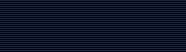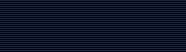mogrify
mogrify |
|
 NAME
NAME |
|
mogrify - mogrify an image |
 Contents
Contents |
 Synopsis
Synopsis |
|
mogrify [ options
... ] file ...
|
 Description
Description |
|
Mogrify transforms an image or a sequence of
images. These transforms include image scaling, image rotation,
color reduction, and others. Each transmogrified image overwrites
the corresponding original image, unless an option such as
-format causes the output filename to be different
from the input filename.
The graphics formats supported by mogrify are
listed in
ImageMagick(1). |
Back to Contents
 Examples
Examples |
|
To convert all the TIFF files in a particular directory to JPEG,
use:
mogrify -format jpeg *.tiff
To convert a directory full of JPEG images to thumbnails,
use:
mogrify -size 120x120 -resize 120x120 +profile "*" *.jpg
|
In this example, '-size 120x120' gives
a hint to the JPEG decoder that the images are going to be
downscaled to 120x120, allowing it to run faster by avoiding
returning full-resolution images to ImageMagick for the subsequent
resizing operation. The '-resize 120x120' specifies the
desired dimensions of the output images. It will be scaled so its
largest dimension is 120 pixels. The '+profile "*"'
removes any ICM, EXIF, IPTC, or other profiles that might be
present in the input and aren't needed in the
thumbnails. |
To scale an image of a cockatoo to exactly 640 pixels in width
and 480 pixels in height, use:
mogrify -resize 640x480! cockatoo.miff
|
Back to Contents
 Options
Options |
|
Options are processed in command line order. Any option you
specify on the command line remains in effect for the set of images
that follows, until the set is terminated by the appearance of any
option or -noop.
For a more detailed description of each option, see Options,
above.
ImageMagick(1).
|
decrypt image with this password |
|
blue chromaticity primary point |
|
blur the image with a Gaussian operator |
|
surround the image with a border of color |
|
(This option has been replaced by the -limit
option) |
|
 -charcoal
<factor>
-charcoal
<factor> |
|
simulate a charcoal drawing |
|
colorize the image with the fill color |
|
preferred number of colors in the image |
|
annotate an image with a comment |
|
the type of image compression |
|
enhance or reduce the image contrast |
|
convolve image with the specified convolution
kernel |
|
 -crop
<width>x<height>{+-}<x>{+-}
<y>{%}
-crop
<width>x<height>{+-}<x>{+-}
<y>{%} |
|
preferred size and location of the cropped
image |
|
displace image colormap by amount |
|
 -debug
<events>
-debug
<events> |
|
add coder/decoder specific options |
|
display the next image after pausing |
|
horizontal and vertical resolution in pixels of the
image |
|
 -despeckle
-despeckle |
|
reduce the speckles within an image |
|
specifies the X server to contact |
|
apply Floyd/Steinberg error diffusion to the
image |
|
annotate an image with one or more graphic
primitives |
|
 -edge
<radius>
-edge
<radius> |
|
detect edges within an image |
|
 -emboss
<radius>
-emboss
<radius> |
|
specify the text encoding |
|
specify endianness (MSB or LSB) of the image |
|
 -enhance
-enhance |
|
apply a digital filter to enhance a noisy
image |
|
 -equalize
-equalize |
|
perform histogram equalization to the image |
|
evaluate an arithmetic, relational, or logical
expression |
|
color to use when filling a graphic primitive |
|
use this type of filter when resizing an
image |
|
use this font when annotating the image with
text |
|
 -frame
<width>x<height>+<outer bevel width>+<inner
bevel width>
-frame
<width>x<height>+<outer bevel width>+<inner
bevel width> |
|
surround the image with an ornamental border |
|
colors within this distance are considered
equal |
|
level of gamma correction |
|
blur the image with a Gaussian operator |
|
 -geometry
<width>x<height>{+-}<x>{+-}
<y>{%}{@}
{!}{<}{>}
-geometry
<width>x<height>{+-}<x>{+-}
<y>{%}{@}
{!}{<}{>} |
|
preferred size and location of the Image
window. |
|
direction primitive gravitates to when annotating the
image. |
|
green chromaticity primary point |
|
 -help
-help |
|
 -implode
<factor>
-implode
<factor> |
|
implode image pixels about the center |
|
the type of interlacing scheme |
|
assign a label to an image |
|
 -lat
<width>x<height>{+-}<offset>{
%}
-lat
<width>x<height>{+-}<offset>{
%} |
|
perform local adaptive thresholding |
|
 -level
<black_point>{,<gamma>}{,<white_point>}{
%}
-level
<black_point>{,<gamma>}{,<white_point>}{
%} |
|
adjust the level of image contrast |
|
Area, Disk, File, Map, or Memory resource
limit |
|
 -linewidth
-linewidth |
|
the line width for subsequent draw operations |
|
Specify format for debug log |
|
add Netscape loop extension to your GIF
animation |
|
choose a particular set of colors from this
image |
|
store matte channel if the image has one |
|
specify the color to be used with the -frame
option |
|
 -median
<radius>
-median
<radius> |
|
apply a median filter to the image |
|
vary the brightness, saturation, and hue of an
image |
|
 -monochrome
-monochrome |
|
transform the image to black and white |
|
replace every pixel with its complementary
color |
|
add or reduce noise in an image |
|
transform image to span the full range of color
values |
|
change this color to the fill color within the
image |
|
 -page
<width>x<height>{+-}<x>{+-}
<y>{%}{!}{<}{>}
-page
<width>x<height>{+-}<x>{+-}
<y>{%}{!}{<}{>} |
|
size and location of an image canvas |
|
(This option has been replaced by the -fill
option) |
|
 -pointsize
<value>
-pointsize
<value> |
|
pointsize of the PostScript, OPTION1, or TrueType
font |
|
reduce the image to a limited number of color
levels |
|
add ICM, IPTC, or generic profile to image |
|
JPEG/MIFF/PNG compression level |
|
lighten or darken image edges |
|
red chromaticity primary point |
|
 -region
<width>x<height>{+-}<x>{+-}
<y>
-region
<width>x<height>{+-}<x>{+-}
<y> |
|
apply options to a portion of the image |
|
Resample image to specified horizontal and vertical
resolution |
|
 -resize
<width>x<height>{%}{@}{!}{
<}{>}
-resize
<width>x<height>{%}{@}{!}{
<}{>} |
|
roll an image vertically or horizontally |
|
apply Paeth image rotation to the image |
|
scale image using pixel sampling |
|
sampling factors used by JPEG or MPEG-2 encoder and YUV
decoder/encoder. |
|
 -segment
<cluster threshold>x<smoothing
threshold>
-segment
<cluster threshold>x<smoothing
threshold> |
|
shade the image using a distant light source |
|
shave pixels from the image edges |
|
 -shear
<x degrees>x<y
degrees>
-shear
<x degrees>x<y
degrees> |
|
shear the image along the X or Y axis |
|
 -size
<width>x<height>{+offset}
-size
<width>x<height>{+offset} |
|
width and height of the image |
|
negate all pixels above the threshold level |
|
 -splice
<width>x<height>{+-}<x>{+-}
<y>{%}>
-splice
<width>x<height>{+-}<x>{+-}
<y>{%}> |
|
splice the background color into the image |
|
displace image pixels by a random amount |
|
strip the image of any profiles or comments |
|
color to use when stroking a graphic
primitive |
|
swirl image pixels about the center |
|
 -texture
<filename>
-texture
<filename> |
|
name of texture to tile onto the image
background |
|
create a thumbnail of the image |
|
 -tile
<filename>
-tile
<filename> |
|
tile image when filling a graphic primitive |
|
tint the image with the fill color |
|
make this color transparent within the image |
|
tree depth for the color reduction algorithm |
|
the units of image resolution |
|
 -unsharp
<radius>{x<sigma>}{+<amount>}{
+<threshold>}
-unsharp
<radius>{x<sigma>}{+<amount>}{
+<threshold>} |
|
sharpen the image with an unsharp mask
operator |
|
print detailed information about the image |
|
print ImageMagick version string |
|
 -view
<string>
-view
<string> |
|
FlashPix viewing parameters |
|
specify contents of "virtual pixels" |
|
 -wave
<amplitude>x<wavelength>
-wave
<amplitude>x<wavelength> |
|
alter an image along a sine wave |
For a more detailed description of each option, see Options,
above.
ImageMagick(1).
|
Back to Contents
 Image
Segmentation
Image
Segmentation |
|
Use -segment to segment an image by analyzing
the histograms of the color components and identifying units that
are homogeneous with the fuzzy c-means technique. The scale-space
filter analyzes the histograms of the three color components of the
image and identifies a set of classes. The extents of each class is
used to coarsely segment the image with thresholding. The color
associated with each class is determined by the mean color of all
pixels within the extents of a particular class. Finally, any
unclassified pixels are assigned to the closest class with the
fuzzy c-means technique.
The fuzzy c-Means algorithm can be summarized as follows:
- Build a histogram, one for each color component of the
image.
- For each histogram, successively apply the scale-space filter
and build an interval tree of zero crossings in the second
derivative at each scale. Analyze this scale-space "fingerprint" to
determine which peaks or valleys in the histogram are most
predominant.
- The fingerprint defines intervals on the axis of the histogram.
Each interval contains either a minima or a maxima in the original
signal. If each color component lies within the maxima interval,
that pixel is considered "classified" and is assigned an unique
class number.
- Any pixel that fails to be classified in the above thresholding
pass is classified using the fuzzy c-Means technique. It is
assigned to one of the classes discovered in the histogram analysis
phase.
The fuzzy c-Means technique attempts to cluster a pixel by
finding the local minima of the generalized within group sum of
squared error objective function. A pixel is assigned to the
closest class of which the fuzzy membership has a maximum
value.
For additional information see:
Young Won Lim, Sang Uk Lee, ``On The
Color Image Segmentation Algorithm Based on the Thresholding and
the Fuzzy c-Means Techniques'', Pattern Recognition,
Volume 23, Number 9, pages 935-952,
1990. |
Back to Contents
 Environment
Environment |
|
|
 COLUMNS
COLUMNS |
|
Output screen width. Used when formatting text for the screen.
Many Unix systems keep this shell variable up to date, but it may
need to be explicitly exported in order for ImageMagick to see
it. |
|
 DISPLAY
DISPLAY |
|
X11 display ID (host, display number, and screen in the form
hostname:display.screen). |
|
 HOME
HOME |
|
Location of user's home directory. ImageMagick searches for
configuration files in $HOME/.magick if the directory exists. See
MAGICK_CODER_MODULE_PATH,
MAGICK_CONFIGURE_PATH, and
MAGICK_FILTER_MODULE_PATH if more flexibility is
needed. |
|
 MAGICK_CODER_MODULE_PATH
MAGICK_CODER_MODULE_PATH |
|
Search path to use when searching for image format coder
modules. This path allows the user to arbitrarily extend the image
formats supported by ImageMagick by adding loadable modules to an
arbitrary location rather than copying them into the ImageMagick
installation directory. The formatting of the search path is
similar to operating system search paths (i.e. colon delimited for
Unix, and semi-colon delimited for Microsoft Windows). This user
specified search path is used before trying the default search
path. |
|
 MAGICK_CONFIGURE_PATH
MAGICK_CONFIGURE_PATH |
|
Search path to use when searching for configuration (.mgk)
files. The formatting of the search path is similar to operating
system search paths (i.e. colon delimited for Unix, and semi-colon
delimited for Microsoft Windows). This user specified search path
is used before trying the default search path. |
|
 MAGICK_DEBUG
MAGICK_DEBUG |
|
Debug options (see -debug for
details) |
|
 MAGICK_FILTER_MODULE_PATH
MAGICK_FILTER_MODULE_PATH |
|
Search path to use when searching for filter process modules
(invoked via -process). This path allows the user
to arbitrarily extend ImageMagick's image processing functionality
by adding loadable modules to an arbitrary location rather than
copying them into the ImageMagick installation directory. The
formatting of the search path is similar to operating system search
paths (i.e. colon delimited for Unix, and semi-colon delimited for
Microsoft Windows). This user specified search path is used before
trying the default search path. |
|
 MAGICK_FONT_PATH
MAGICK_FONT_PATH |
|
Directory where ImageMagick should look for TrueType and
Postscript Type1 font files if the font file is not found in the
current directory. It is preferred to define the available fonts
via type.mgk rather than use
MAGICK_FONT_PATH. |
|
 MAGICK_HOME
MAGICK_HOME |
|
Path to top of ImageMagick installation directory. Only
observed by "uninstalled" builds of ImageMagick which do not have
their location hard-coded or set by an installer. |
|
 MAGICK_DISK_LIMIT
MAGICK_DISK_LIMIT |
|
Maximum amount of disk space allowed for use by the pixel
cache. |
|
 MAGICK_FILES_LIMIT
MAGICK_FILES_LIMIT |
|
Maximum number of open files. |
|
 MAGICK_MAP_LIMIT
MAGICK_MAP_LIMIT |
|
Maximum size of a memory map. |
|
 MAGICK_MEMORY_LIMIT
MAGICK_MEMORY_LIMIT |
|
Maximum amount of memory to allocate from the
heap. |
|
 MAGICK_TMPDIR
MAGICK_TMPDIR |
|
Path to directory where ImageMagick should write temporary
files. The default is to use the system default, or the location
set by TMPDIR. |
|
 TMPDIR
TMPDIR |
|
For POSIX-compatible systems (Unix-compatible), the path to the
directory where all applications should write temporary files.
Overridden by MAGICK_TMPDIR if it is
set. |
|
 TMP or
TEMP
TMP or
TEMP |
|
For Microsoft Windows, the path to the directory where
applications should write temporary files. Overridden by
MAGICK_TMPDIR if it is
set. | |
Back to Contents
 Configuration
Files
Configuration
Files |
Back to Contents
 Copyright
Copyright |
|
Copyright (C) 1999-2004 ImageMagick Studio LLC.
Additional copyrights and licenses apply to this software, see
http://www.imagemagick.org/www/Copyright.html |
Back to Contents

| |